Multi-Boot MS-DOS 6.22, Windows (da WfW 3.11 a Vista), IBM OS/2 Warp 4, Linux Debian 11
Installazione di un sistema multi-boot su un laptop (HP Pavilion dv1000 – dv1354ea) d’epoca (vintage) con sistemi operativi anche d’epoca: dall’MS-DOS a Windows Vista, più OS/2. Anche Linux è installato per vari lavori di manutenzione.
Sistemi Operativi esclusi
Le seguenti versioni dei sistemi operativi d’epoca (vintage operating systems) non sono stati installati sull’allwin4roby laptop.
- Tutte le versioni di MS-DOS prima e dopo la versione 6.22;
- Da notare che:
- Windows for Workgroup 3.11, (WfW 3.11) non è un sistema operativo indipendente e, nel mio caso, è installato sotto MS-DOS 6.22.
- Windows 95 (sia OSR2 che RTM) e Windows 98 sono sistemi operativi basati su MS-DOS, quindi le corrispondenti versioni di MS-DOS sono state installate con loro.
- Le versioni di Windows dalla versione 1.01 “Interface Manager” (1985) alla versione 3.10 “Sparta” (1922);
- Altre versioni di Windows 95 e Windows 98: le sole due versioni installate su allwin4roby sono Windows 95 RTM e Windows 98 SE.
- Le versioni di Windows NTD dalla versione 3.1 “Razzle” (1993) alla versione 3.51 “Daytona” (1995);
- La versione di Windows: ME “Millenium” (2000);
- Le versioni di Windows dalla versione 7 alla versione attalmente corrente.
- Le versioni di OS/2 precedenti e successive alla versione Warp 4.
Un progetto Agile 😉: ricorsivo ed incrementale
Per quanto possibile ho installato i sistemi operativo nell’ordine cronologico della loro uscita (tra parentesi, nella seguente lista, la data di rilascio della prima versione stabile), in quanto la compatibilità all’indietro (backward compatibility) di solito è assicurata.
Per qualche sistema operativo, a causa delle sue restrizioni, ne ho dovuto anticipare o posticipare l’installazione.
Di seguito la lista dei sistemi operativi in ordine di installazione. La seguente lista è il risultato finale dopo molti fallimenti che hanno portato a ripetere le diverse installazioni più volte. Nel mio caso quest’ordine ha alla fine portato al successo di questo progetto.
- MS-DOS 6.22 (Giugno 1994);
- Windows for Workgroup 3.11 “Snowball” (Novembre 1993);
- Windows 95 “Chicago” (Agosto1995);
- Windows 98 Second Edition “Memphis” (Maggio 1999);
- Windows NT 4.0 Workstation “Daytona” (Agosto 1996 per Win NT 4.0);
- IBM OS/2 Warp 4 (Settembre 1996);
- Windows 2000 Professional “Windows NT 5.0” (Febbraio 2000);
- Windows XP Professional “Whistler” (Ottobre 2001);
- Windows Vista Ultimate “Longhorn” (Gennaio 2007);
- Haiku R1/β4 “hrev56578” (Dicembre 2022);
- Linux Debian 11 “Bullseye” (Agosto 2021).
Installazione dei Sistemi Operativi
Tutti i passi delle installazioni non eseguiti direttamente sul laptop corrente li ho eseguiti su un HP Envy con Windows 11.
Come aiuto per l’installazione, soprattutto per la creazione o la modifica delle partizione ho usato, con il CD di Linux “MX Live 32 bit” (MX-21.2 “Wildflower” (18 settembre 2022); per operare con root la parola chiave è demo), GParted e Dolphin FileManager.
Il LapTop ha un CD drive ma non un floppy drive, quindi, quando necessario, ho usato un floppy disk drive esterno della CSL-Computer.
Per trasferire programmi e dati sul laptop e per evitare di scriverli prima su CD o su una chiavetta USB, ho usato Google-Drive chiamato da FireFox con il menzionato CD di Linux.
Per facilità ho connesso un mouse esterno alla porta USB.
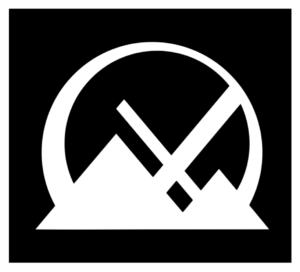 Inizializzazione del disco rigido
Inizializzazione del disco rigido
Per ogni file system (FS) è definita una dimensione minima e massima delle partizioni. Tuttavia, durante le diverse prove da me eseguite per l’installazione di questo sistema multi-boot, questi limiti non sono potuti essere seguiti in quanto o non sono stati riconosciuti o sono stati interpretati erroneamente dai sistemi operativi successivamente installati o in corso di installazione. provocando l’interruzione (abort) dei rispettivi programmi di installazione (setup).
Con MS-DOS 6.22, FDISK • riconosce uno spazio totale nel disco rigido di appena 7,83 Gb, mostrando quindi 8.025 Mb (1 Mb = 1.048.576 bytes) di spazio; • può creare una sola partizione DOS primaria con una dimensione massima di 2.047 Mb (2 Gb).
Poichè l’FDISK di MS-DOS 6.22 rirconosce uno spazio totale su disco di appena 7,83 Gb, mostrando quindi una dimensione del disco rigido di soli 8.025 Mb (1 Mb = 1.048.576 bytes) e poichè può creare una sola partizione DOS primaria con una dimensione massima di 2.047 Mb (2 Gb). Inoltre il programma FDISK nelle diverse versioni successive gestisce le partizioni ed il loro spazio in maniera leggermente differente (vedi anche le corrispondenti note ed avvertenze). Quindi:
- ho usato solo l'FDISK di MS-DOS 6.22, con eccezione solo delle operazioni eseguite con il CD di Linux; - non ho lasciato impostare dai diversi programmi di installazione (setup) di windows il supporto per dischi rigidi di dimensioni maggiori (larger hard drive).
Questo almeno fino all’installazione di Windows NT 4.0 WS.
Ho eseguito quindi i seguenti passi per l’inizializzazione del disco rigido.
- Inserito il CD di Linux ed acceso il LapTop. Al menù del boot-loader di Linux scelto MX-21.2.1 fuxbox 386 (…) ↵, ovvero ho lasciato la scelta di default. Se si vuole vedere il processo di caricamento di Linux (verbose mode) premere ALT+F1.
- Quando l’interfaccia grafica della scrivania è stata caricata, selezionato e lanciato, nell’angolo inferiore sinistro: System → GParted.
- Per inizializzare il disco rigido: Seleziona Device → Create Partition Table → msdos. Attenzione! Questa operazione cancellerà tutte le partizioni e tutti i dati dal disco rigido.
- Riavviato il laptop e rimosso il CD dal lettore CD.
 Microsoft Disk Operating System (MS-DOS) version 6.22 (MS-DOS 6.22)
Microsoft Disk Operating System (MS-DOS) version 6.22 (MS-DOS 6.22)
MS-DOS 6.22, e con lui Windows for Workgroup 3.11 too, usa il file system FAT16.
Creando una partizione di 2 Gb ed installando MS-DOS 6.22 non si incontrano problemi. Tuttavia, l’installazione di successivi sistemi operativi come Windows 95 e Windows 98 non riesce a gestire tale situazione in quanto questi sistemi operativi vengono quindi installati in partizioni troppo “lontane” dall’inizio del disco rigido.
| File system | Dimensioni della partizione | Notes | ||
|---|---|---|---|---|
| FAT16 | Massimo | 2.048 Mb (2 Gb) | per FAT16 il limite di caratteri per un file è 8 + 3 per l’estensione. Nomi di file più lunghi vengono troncati al 6° carattere e viene aggiunta la tilde (~) ed un numero. Il codice ASCI per la tilde è 126: premere e tener premuto ALT e digitare 126 sul tastiero numerico. |
|
| Minimo | ∼ 199.851 bytes (0,19 Mb) | con solo IO.SYS, MSDOS.SYS, COMMAND.COM e DRVSPACE.BIN | ||
| ∼ 1.450.053 bytes (1,38 Mb) | con i comandi originale del disco di installazione | |||
| ∼ 2.881.763 bytes (2.814 Mb) | con i comandi del disco supplementare | |||
| ∼ xxx bytes (xxx Mb) | con CONFIG.SYS e AUTOEXEC.BAT modificati, così come alcuni driver ed utilità | |||
| ∼ yyy bytes (yyy Mb) | con anche Windows for Workgroup 3.11 ed i driver necessari | |||
Di seguito i passi eseguiti per installare MS-DOS 6.22.
- Avviato il laptop con il CD di MS-DOS 6.22 (viene riconosciuto come Drive A:).
- Al prompt A:> chiamato FDISK: (i) selezionato 1. Create DOS partition or Logical DOS Drive digitando 1 ↵; (ii) selezionato 1. Create Primary DOS Partition digitando 1 ↵; (iii) risposto no (N ↵) alla domanda se si vuole usare la dimension massima per la partizione DOS primaria (use the maximum size for a Primary DOS Partition); (iv) non ho confermato il valore proposto per la dimensione della partizione da creare, ma ho inserito 512 ↵ e premuto ESC; (v) selezionato 2. Set active partition digitando 2 ↵ e poi 1 ↵. Comunque, avendo, in teoria, una sola partizione, questa dovrebbe essere comunque già stata attivata.
- Premuto due volte ESC per uscire da FDISK. Dopo aver premuto un qualsiasi tasto il laptop ripartirà (reboot) con il CD di MS-DOS 6.22.
- Al prompt A:> digitato FORMAT C: /S /V:MSDOS622 /C ↵; alla domanda Proceed with Format (Y/N)? risposto Y ↵;
- se compare un avviso che il disco rigido non può essere formattato ignorarlo e confermare di nuovo la domanda Proceed with Format (Y/N)? con Y ↵.
A questo punto il sistema base del sistema operativo è stato installato con successo, il disco rigido contiene quindi i file: COMMAND.COM, DRVSPACE.BIN, IO.SYS e MSDOS.SYS, abbastanza per far partire MS-DOS 6.22 dal laptop.
Comandi supplementari (MS-DOS Supplemental Disk) ed utilità (Norton Commander 5.51)
A seconda della lingua installata (p.e. nel mio caso inglese) e della configurazione del laptop (p.e. nel mio caso una tastiera italiana QWERTY) sarà necessario creare o modificare i file CONFIG.SYS e AUTOEXEC.BAT e copiare alcuni programmi o driver nella partizione di MS-DOS 6.22.
Inoltre, per avere un sistema all’ultimo stadio (seppur vintage) e facilitare le successive operazioni, è consigliabile anche installare comandi e programmi supplementari.
Il nome delle cartelle (directory) di seguito riportate è una mia scelta personale. Ognuno può installare e copiare i vari comandi e programmi in una cartella nominata a piacere. Ovviamente i file CONFIG.SYS ed AUTOEXEC.BAT devono essere adattati di conseguenza.
Come riferimento per la sintassi dei comandi MS-DOS 6.22 si veda il sito www.i8086.de (in tedesco), per i comandi o programmi stessi si veda il sito www.manmrk.net (in inglese).
- Creato la cartella per i comandi e programmi di MS-DOS 6.22: al prompt A:> digitato C:↵ → MKDIR MSDOS622↵ → MKDIR TEMP ↵ → MKDIR PROGRAMS ↵;
- quindi: CD \MSDOS622↵ → MKDIR SUP622↵ → MKDIR DRIVERS↵;
- copiato i comandi e programmi nelle cartelle appropriate: digitato COPY A:*.* C:\MSDOS622↵;
- copiato il programma SUP622.EXE in C:\TEMP ed eseguito per decomprimerlo: digitato SETUP C:TMPSUP622 ↵; digitato A per installare tutte le componenti, digitato F5 per installare il support VGA e scelto Yes, digitando Y;
- copiato il programma di installazione dell’utilità Norton Commander 5.5.1 in C:\TEMP; digitato INSTALL ↵ → scelto Continue ↵ (in alternativa si può premere il tasto C) → scelto Full Install ↵ (in alternativa si può premere il tasto F) → digitare il nome della cartella dove si vuole installato Norton Commander. Una finestra di dialogo può apparire, avvisando che la cartella già esiste ma non contiene Norton Commander: premere CONFERMA(↵); durante l’installazione un messaggio di errore avverte di inserire il 2° disco: ignorare e continuare l’installazione; il programma di installazione esegue delle modifiche nel file AUTOEXEC.BAT e rinomina quello originale in AUTOEXEC.BAK;
- Contrallato ed adattato i file CONFIG.SYS e AUTOEXEC.BAT.
- Una volta provato se tutto funziona come desiderato, riavviando anche il laptop, ho ripulito la cartella C:\TEMP ed elminato i file non più necessari (come p.e. AUTOEXEC.BAK).
È fatta! MS-DOS 6.22 è stato installato e funziona regolarmente.
To-Do List
- Render as much devices as possible functioning.
- Tetris & Text-Adventure Game.
- Modem & Programs for connecting (e.g. to ITAPAC). See also https://forum.classic-computing.de/forum/index.php?thread/9320-bbs-mailbox-mit-modem-anrufen/&pageNo=1
- Allow for printing to HP OfficeJet and PDF.
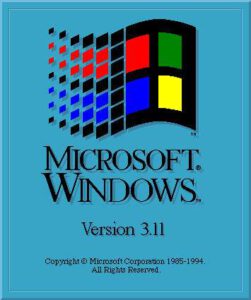 Windows for Workgroup 3.11
Windows for Workgroup 3.11
Windows for Workgroup non è un sistema operativo stand-alone, ovvero non può partire autonomamente e deve essere avviato sotto MS-DOS.
Il prerequisito per l’installazione di Windows for Workgroup 3.11 è quindi che MS-DOS 6.22 sia stato già installato come descritto sopra.
- Inserito il CD di WfW311 nel drive CD-R e riavviato il laptop premendo CTRL+ALT+DEL per essere sicuri che i cambiamenti di CONFIG.SYS e AUTOEXEC.BAT siano attivi.
- Digitato R: ↵ (nel mio caso è la lettera del drive del CD-R) or whatever letter you choose for the CD-Rom) → digitato CD \WIN311 ↵ → digitato SETUP /F ↵ → alla richiesta della cartella di installazione digitato C:\WfW311 ↵ → alla richiesta del network driver selezionato quello precedentemente installato (nel mio caso scelto il file OEMSETUP.INF nella cartella C:\MS-DOS622\DRIVERS\ETHERNET\RTL8139NDIS2DOS).
- Il programma di installazione esegue delle modifiche nei file CONFIG.SYS e AUTOEXEC.BAT e rinomina quelli originali in CONFIG.OLD e AUTOEXEC.OLD.
- Contrallato ed adattato i file CONFIG.SYS e AUTOEXEC.BAT.
- Una volta provato se tutto funziona come desiderato, riavviando anche il laptop, ho ripulito la cartella C:\TEMP ed elminato i file non più necessari (come p.e. CONFIG.OLD e AUTOEXEC.OLD).
È fatta! Windows for Workgroup 3.11 è stato installato e funziona regolarmente.
To-Do List
- Render as much devices as possible functioning.
- Tetris 3D?
- Modem & Programs for connecting (e.g. to ITAPAC).
- Allow for printing to HP OfficeJet and PDF.
- quite sure with MikTeX through PS.
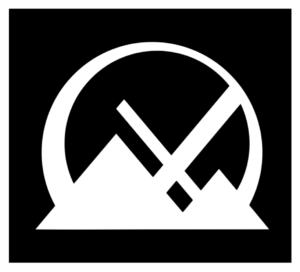 Preparazione del disco rigido per le successive installazioni
Preparazione del disco rigido per le successive installazioni
Nonostante sia Windows 95 che Windows 98 possono gestire partizioni di 128 Gb con il filesystem FAT32, i corrispondenti programmi di installazione terminano con errori (almeno nel mio sistema multi-boot) con partizioni di dimensioni maggiori di 512 Mb.
Inoltre, entrambi i sistemi operativi, così come MS-DOS 6.22, ammettono solo una partizione primaria DOS, alemno nella fase di installazione, e le diverse versioni di FDISK gestiscono il disco rigido in maniera differente.
Per tali motivi, fino all’installazione di Windows NT 4.0 inclusa:
- usato solo l’FDISK di MS-DOS 6.22;
- impostato le partizioni
- MS-DOS 6.22: 512 Mb, FAT16;
- Windows 95 RTM: 768 Mb, FAT16;
- Windows 98 SE: 1,25 Gb, FAT32;
- Windows NT 4.0: 1 Gb, FAT16 (in fase di installazione convertita in NTFS);
- OS/2 Warp 4: 1,35 Gb, FAT16 (in fase di installazione convertita in …);
- Inoltre, per avere partizioni di appoggio per installare driver ed altri programmi, creato le partizioni ausiliari:
- DOS622AUX (il nome è una mia libera scelta): 1,49 Gb, FAT16;
- WIN98AUX (anche in questo caso il nome è una mia libera scelta): 1,49 Gb, FAT32.
Preparazione del disco rigido per l’installazione di Windows 95
Per installare Windows 95 (e in modo simile anche per Windows 98 e Windows NT):
- Riavviato il laptop con il CD di Linux;
- Selezionato System → GParted e lanciatolo;
- Selezionato Partition → New: Size → 512 Mb, Primary Partition, File system: fat16, Label: WIN95RTM → + Add;
- Lasciato il resto dello spazio non allocato (unallocated space, nel mio caso circa 85,32 Gb) così com’era;
- Selezionato Edit → Apply All Operations e confermato cliccando su Apply;
- Selezionato la partizione MSDOS622 (nel mio caso/dev/sda1) → selezionato Partition → Manage Flags → disabilitato boot ed abilitato hidden;
- selezionato la partizione WIN95RTM (nel mio caso /dev/sda2) → selezionato Partition → Manage Flags → abilitato boot e disabilitato hidden, in caso fosse stato precedentemente abilitato;
- Al termine, cliccato su Close.
Nascondendo una partizione FDISK la considera NON-DOS, non avendo però alcun altro effetto sulla partizione stessa: non verrà considerata, e cambiata, dal programma di installazione. Non noscondere la partizione causerebbe un’interruzione del programma di installazione o potrebbe permettere a questo di rovinare il sistema operativo precedentemente installato.
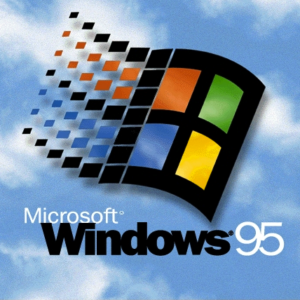 Windows 95 RTM (Release to Manufacturing)
Windows 95 RTM (Release to Manufacturing)
Originariamente Windows 95 supportava solo il file system FAT16. La versione da me installata (RTM, 4.00.950 del 24 agosto 1995) non supportava ancora il file system FAT32.
Inoltre, se anche fosse stato possibile formattare o convertiere la partizione in FAT32 (p.e. installando Windows 95 OSR2), questa non sarebbe potuta essere letta da Windows NT 4.0.
Lo scopo di questo progetto era però di avere (quasi) tutte le versioni di Windows fino a Windows Vista e di poter leggere più partizioni possibile da ogni sistema operativo senza usare utilità commerciali o non standard.
Per questo ho formattato la partizione per Windows 95 in FAT16.
| File system | Dimensioni della partizione | Note | ||
|---|---|---|---|---|
| FAT16 | Massimo | 2.048 Mb (2 Gb) | Vedi sopra le note sull’installazione di MS-DOS 6.22. | |
| Minimo | 70 Mb (0,07 Gb – recommended: 1 Gb) ∼ xxx bytes (xxx Mb) |
… | ||
| FAT32 | ||||
| Massimo | 131.072 Mb (128 Gb) | con il gestore di partizioni originale di Windows. ovvero FDISK. | ||
Errore “Insufficient Memory to inizialize Windows”
Installando Windows 95 su un computer, anche se vintage, relativamente nuovo per quella versione di Windows, è risultato in alcuni messaggi di errore, comunque risolvibili, che ne hanno impedito, all’inizio l’installazione.
Uno di questi messaggi che ha bloccato completamente l’installazione è il seguente:
Insufficient Memory to initialize Windows. Quit one or more memory-resident programs or remove unnecessary utilities from your CONFIG.SYS and AUTOEXEC.BAT files, and restart your computer. Press any key to continue...
Cercando in internet una soluzione al problema, nei fora in italiano, inglese e tedesco, ne ho trovato i possibili motivi, alcune soluzioni hanno funzionato, altre no:
- I messaggi di errore di Microsoft (alemno negli anni ’90) non spiegano davvero il problema;
- Il programma di installazione (seutp) di Windows 95 non riesce a gestire una RAM maggiore di 512 Mb;
- Il programma di installazione (seutp) di Windows 95 non riesce a gestire una partizione maggiore di 512 Mb;
- Il programma di installazione (seutp) di Windows 95 deve installare Windows entro il primo 1 Gb (1.024 Mb) del disco rigido;
- Per Windows 95 (e Windows 98) la CPU è troppo veloce.
Per risolvere (c) e (d) ho installato MS-DOS 6.22 e Windows 95 in due partizioni primarie di 512 Mb all’inizio del disco rigido.
Nonostante (a) il problema sembrava risiedere nella memoria (RAM), ho quindi
- Inserito nel file SYSTEM.INI i comandi:
[VCache] MaxFileCache=65536
- Inserito nel files AUTOEXEC.BAT la chiamata al programma BS_RAM9X.EXE.
Inoltre,
- per risolvere il problema della CPU (e): amdk6upd per Windows 95 e
- FIX95CPU.EXE per Windows 95 con CPU da 2,1GHz ed oltre;
- 312108USA8.EXE Hotfix per Windows 98 con CPU da 2,1GHz ed oltre;
- per risolvere il problema (b), come già detto:
- BS_RAM9X e Vcache (vedi sopra) per RAM maggiori di 1 GB RAM sia per Windows 95 che per Windows 98; e
- Vmm98sed per RAM fino a 4 Gb con Windows 98.
Monkey Island!!! su quale Win era? all’Agriservice ero fin al 1995/1996, quindi dovrebbe essere Windows 95.
È fatta! Windows 95 RTM è stato installato e funziona regolarmente.
Windows 95 Hot-Key
Durante il bootstrap, quando appare “Starting Windows 95” premere e tenere premuto il tasto F8.
To-Do List
- Render as much devices as possible functioning.
- Modem functioning properly.
- Secret of Monkey Island.
- Allow for printing to HP OfficeJet and PDF.
- sure with MikTeX through PS.
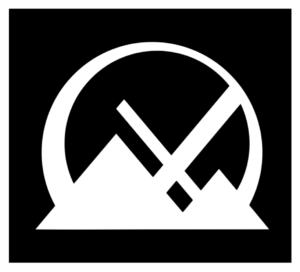 Preparazione del disco rigido per l’installazione di Windows 98
Preparazione del disco rigido per l’installazione di Windows 98
Per installare Windows 98 (e in modo simile anche per Windows 95 e Windows NT):
- Riavviato il laptop con il CD di Linux;
- Selezionato System → GParted e lanciatolo;
- Selezionato Partition → New: Size → 512 Mb, Primary Partition, File system: fat16, Label: WIN98SE → + Add;
- Lasciato il resto dello spazio non allocato (unallocated space, nel mio caso circa 85,32 Gb) così com’era;
- Selezionato Edit → Apply All Operations e confermato cliccando su Apply;
- Selezionato la partizione MSDOS622 (nel mio caso/dev/sda1) → selezionato Partition → Manage Flags → disabilitato boot ed abilitato hidden;
- selezionato la partizione WIN95RTM (nel mio caso /dev/sda2) → selezionato Partition → Manage Flags → disabilitato boot ed abilitato hidden;
- elezionato la partizione WIN98SE (nel mio caso /dev/sda3) → selezionato Partition → Manage Flags → abilitato boot, in caso fosse stato precedentemente abilitato;
- Al termine, cliccato su Close.
Come per Windows 95, nascondendo una partizione FDISK la considera NON-DOS, non avendo però alcun altro effetto sulla partizione stessa: non verrà considerata, e cambiata, dal programma di installazione. Non noscondere la partizione causerebbe un’interruzione del programma di installazione o potrebbe permettere a questo di rovinare il sistema operativo precedentemente installato.
 Windows 98 SE (Second Edition)
Windows 98 SE (Second Edition)
A partire da Windows 98 (o Windows 95 OSR2, ma io ho installato Windows 95 RTM, che ancora non lo supporta) è possibile formattare le partizioni con FAT32.
Nonstante questo, da Windwos 95, quindi anche con Windows 98, il loro FDISK riconosce che la dimensione di qualche partizione, ovvero del disco rigido, è maggiore di 512 Mb e dà un avvertimento:
Your computer has a disk larger than 512MB. This version of Windows includes support for large disks, resulting in more efficient use of disk space on large drives, and allowing disks over 2GB to be formatted as a single drive. ... Do you wish to enable large disk support(Y/N)........? (Y)".
In Windows 95 il valore di default proposto è no (N) mentre in Windows 98 il valore di default proposto è sì ( Y, yes).
Assicurarsi di NON abilitare la gestione di dischi di grandi dimensioni e rispondere no (N) alla domanda succitata.
Questo perché:
- MS-DOS 6.22 non potrà riconoscere e gestire correttamente la sua partizione;
- non sarà possibile tornare indietro e per far funzionare di nuovo MS-DOS 6.22, nel peggiore dei casi, si dovrà ricominciare da capo ed installarlo di nuovo.
| File system | Dimensioni della partizione | Note | ||
|---|---|---|---|---|
| FAT32 | Minimo | 70 Mb (0,07 Gb – recommended: 1 Gb) ∼ xxx bytes (xxx Mb) |
… | |
| Massimo | 131.072 Mb (128 Gb) | con il gestore di partizioni originale di Windows. ovvero FDISK. | ||
Premesso quanto sopra, l’installazione di Windows 98 è proceduta senza problemi.
- Inserito il CD di Windows 98 SE nel lettore CD.
- Riavviato il laptop e avviato il programma di installazione. Il laptop si riavvierà automaticamente.
- Attenzione! Alla richiesta sulla PCMCIA card rispondere no (N); anche alla richiesta sulla Real-Modus-Driver rispondere no (N).
- Il laptop si riavvierà più volte. è possibile installare i driver, se disponibili (nel mio caso li avevo copiati in una partizione ausiliara).
È fatta! Windows 98 SE è stato installato e funziona regolarmente.
Windows 98 Hot-Key
Durante il bootstrap, dopo il segnale (beep) quando il monitor viene ripulito (black screen) premere e tenere premuto il tasto CTRL.
To-Do List
- Render as much devices as possible functioning.
- Modem functioning properly.
- Secret of Monkey Island.
- Allow for printing to HP OfficeJet and PDF.
- sure with MikTeX through PS.
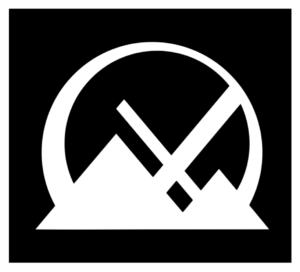 Preparazione del disco rigido per l’installazione di Windows NT
Preparazione del disco rigido per l’installazione di Windows NT
Per installare Windows NT (in modo quasi simile anche per Windows 95 e Windows 98, con una eccezione):
- Riavviato il laptop con il CD di Linux;
- Selezionato System → GParted e lanciatolo;
- Selezionato la partizione MSDOS622 (nel mio caso/dev/sda1) → selezionato Partition → Manage Flags → abilitato boot e disabilitato hidden;
- selezionato la partizione WIN95RTM (nel mio caso /dev/sda2) → selezionato Partition → Manage Flags → disabilitato boot ed abilitato hidden;
- selezionato la partizione WIN98SE (nel mio caso /dev/sda3) → selezionato Partition → Manage Flags → disabilitato boot ed abilitato hidden;
- elezionato la partizione WINNT40WS (nel mio caso /dev/sda6) → selezionato Partition → Manage Flags → disabilitato hidden, in caso fosse stato precedentemente abilitato;
- Al termine, cliccato su Close.
Al contrario di Windows 95 e Windows 98, il programma di installazione (setup) di Windows NT richiede una partizione DOS abilitata, per questo il passo (3) sopra descritto.
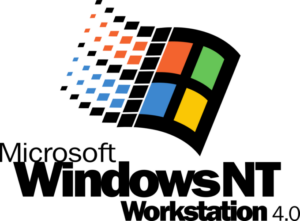 Windows NT 4.0 Workstation
Windows NT 4.0 Workstation
Con Windows NT Microsoft hat introdotto il filesystem NTFS, rendendo possibile per questo sistema operativo di leggere e scrivere anche i filesystem FAT16 e FAT32.
Tuttavia l’installazione di questo sistema operativo richiede, all’inizio, alcune accortezze:
- il programma di installazione (setup) diw Windows NT richiede una partizione con il filesystem FAT16 per poter scrivere l’MBR (Master Boot Record);
- il filesystem NTFS di Windows NT 4.0 è leggermente differente da quello dei sistemi operativi successivi (come p.e. Windows 2000, basato appunto su Windows NT), per questo NON si deve formattare la partizione di Windows NT con sistemi operativi successivi;
- la partizione di destinazaione di Windows NT verrà formattata nell’appropriato filesystem NTFS dal programma di installazione (setup) stesso.
| File system | Dimensioni della partizione | Note | ||
|---|---|---|---|---|
| NTFS | Minimo | 110 Mb (112.640 Bytes) | … | |
| Massimo | 136,9 Gb (140.185,6 Mb) | Per drive IDE. Per standard drive IDE il massimo è 528 Mb. | ||
| 2.048 Gb ( = 2 Tb = 2.097.152 Mb) | Per l’originale Windows NT. | |||
| 16.384 Gb ( = 16 Tb = 16.777.216 Mb) | Per Windows NT 4.0. | |||
From Window NT 4.0 it is no more necessary to hide the partitions with older OS’. As a matter of fact, in order to let the setup program recognize correctly all the volumes, those should be visible.
- Riavviato il laptop con il CD di Windows NT 4.0 WorkStation (WS)
- Quando richiesto, selezionato la partizione destinata per Windows NT.
- Attenzione! per mantenere i vari sistemi operativi separati, NON ho selezionato la partizione con MS-DOS 6.22 ma quella nuova, creata apposta per Windows NT.
- Ho seguito le istruzioni del progamma di installazione. Il laptop si è riavviato più volte.
È fatta! Windows NT 4.0 WS è stato installato e funziona regolarmente.
To-Do List
- Render as much devices as possible functioning.
- Modem functioning properly.
- Allow for printing to HP OfficeJet and PDF.
- sure with MikTeX through PS.
 IBM OS/2 Warp 4
IBM OS/2 Warp 4
https://archive.org/details/IBMOS2Warp4Collection
https://www.elstel.org/OS2Warp/InstallUpdate.html
- Create floppy disks under Win95
- creating them from MS-DOS 6.22 didn’t work and resulted the installation to break up with error: SYS02025 and SYS02027.
- Re-boot the laptop from the Floppy Drive.
- …
http://www.os2voice.org/VNL/past_issues/VNL1000H/vnewsf4.htm
DaniDASD.DMD: http://www.vogonsdrivers.com/getfile.php?fileid=672
FAT32.IFS: http://fat32.netlabs.org/en/site/downloads.xml
…
Windows 2000
…
Windows XP
…
Windows Vista
…
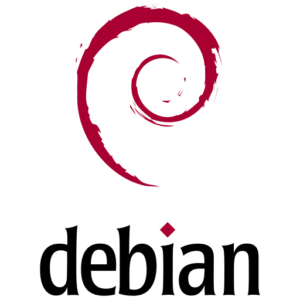 Linux Debian 11
Linux Debian 11
…
Note ed Avvertenze
Please note: the links to external sites provided in this site were functioning as per Dec. 2022, when I started this project. In case they are no more working when you read this article, try lookin for them in the WayBackMachine.
Foreword
Installing an OS on a dual- or treble[1]-boot system is already challenging, but wanting to install and run more than five OS’ on the same machine added many more challenges and resulted in many attempts to do it, restarting the process from scratch again and again until I found a solution.
The other main challenge was that, although the laptop I used is old with respect to the machines sold nowadays, it is too modern for older OS’: too much RAM, too lard hard drive, and most of all, too modern devices, for which the older drivers do not work and are not available, as the manufacturing of those devices has been discontinued long before hte OS to be installed was released.
Looking for Help
If you look in internet for help like “How to dual-boot MS-DOS and Windows 95?”” or “How to partition the hard disk to boot Windows 95 and Windows NT 4.0?” you will find a lot of sites and fora[2] explaining it, often too many sites and often with too many (technical) information, and most of all too often, instead of solutions, you will find answers to the above mentioned questions that try to dissuade you doing it and pleas why you should not do it or alternatives not satisfying the requisies of this project. one and for all trying to use as much as possible only original Microsoft tools and programs.
The most annoying thing are the answers of so called experts, who says :
- “Why do you want to do it?” – because I want to, of course, otherwise I wouldn’t have asked!,
- “You can install FreeDos instead” – but I asked for installing MS-DOS and not a clone! Did you really read my question?
- “Don’t do it, install the OS on a virtual machine instead” – Again, did you really read my question? I want to install the OS on an old machine!,
and so on, the main point is that in the most cases you will not find any useful answer even if you read the whole thread.
Sometimes however you do find an answer or at least something to think about so that you can go on in this kind of project.
Hard drive preparation #1
MS-DOS 6.22
C:\CONFIG.SYS
[Common]
; —– allow for CTRL]C also by I/O operations
break=on
; —– allow for high memory usage
device=c:\system\drivers\ram-emm\himem.sys /eisa /testmem:off /v
device=c:\system\drivers\ram-emm\emm386.exe 16384 noems /v
; —– load the version management
devicehigh /l:2=c:\system\setver.exe
; —– load the CD-R Device
device=c:\system\drivers\cdr\dvd-rw.sys /d:dvd-rw
install=c:\system\drivers\cdr\mscdex.exe /d:dvd-rw /v /l:r
; —– load the USB driver (does not work with /v /w /e)
; devicehigh=c:\system\drivers\usb\usbaspi.sys
; devicehigh=c:\system\drivers\usb\usb-ok\usbaspi1.sys
; devicehigh=c:\system\drivers\usb\di1000dd.sys
; —– look for the one that worked! devicehigh=c:\system\drivers\usb\usb-ok\nj32disk.sys
;
; —– load the correct keyboard (italian)
install=c:\system\drivers\keyboard\nlsfunc.exe c:\system\drivers\keyboard\country.sys
country=039,850,c:\system\drivers\keyboard\country.sys
install=c:\system\drivers\keyboard\keyb.com it,,c:\system\drivers\keyboard\keyboard.sys
; —– load the mouse driver
device=c:\system\drivers\mouse\mouse.sys
install=c:\system\drivers\mouse\mouse.com
; —– other settings
buffers=20,0
files=40
dos=high,umb
fcbs=4,0
lastdrive=z
stacks=9,256
set temp=c:\temp
C:\AUTOEXEC.BAT
Win 95 RTM / OSR2
Conversione da FAT16 a FAT32 in Windows 95
Non ho eseguito questi passi (in tedesco) per i motivi detti nella sezione di installazione di Windows 95. Da eseguire a proprio rischio e pericolo in quanto non li ho neanche provati. La seguente procedura è comunque possibile solo dalle versioni B (4.00.950B, del 24 agosto 1996) / C (4.03.1216 del 26 novembre 1997) di Windows 95, quelle precedenti, come la RTM (4.00.950 del 24 agosto 1995) da me installata sul laptop, non la supportano.
- Copiare il file CVT.EXE da un’installazione di Windows 98 (su un dischetto o su una partizione d’appoggio, o addirittura nella partizione di Windows 95).
- Al prompt digitare: attrib -r -h -s c:\msDOS.sys ↵ (elimina gli attributi del file MSDOS.SYS).
- Editare il file MSDOS.SYS ed inserire nella sezione [Options] (crearla se non già presente): winver=4.10.1998.
- Riavviare il laptop/computer in modalità comandi MSDOS Eingabeaufforderung ) → chiamare il programma CVT.EXE da dove è stato copiato precedentemente (passo #1) con i parametri indicati cvt /cvt32 [Lettera-Drive:], dove [Lettera-Drive:] è il volume da convertire in FAT32.
- Fatto! Riavviare il computer/laptop.
Altro
Autoexec.bat: BS_RAM9X.EXE /max=500 /ra
[1] You can believe or not, but the term treble really exists, acoording to the Merriam-Webster Dictionary. I could have said threefold, I know, but as I was talking about dual-booting I thought treble-booting would fit better 😉. [Go Back]
[2] Again, most english-speaking people would say forums for the plural of forum. But I had eight years Latin in the school and one of the few things I remember is that the plural form for words ending in -um, i.e. mainly neuter words, ends in -a, thus fora , as also confirmed again, by the Merriam-Webster Dictionary🧐. [Go Back]
[3] …
[BS_RAM9X.EXE] Unfortunately, while writing this page, I don’t remember and can’t find anymore where I downloaded this program. The links I’ve found now are not functioning and leead you to “404 Page not found”. [Go Back]
Configurazione finale dei Sistemi Operativi
Partizioni del disco rigido
Calcolo delle dimensioni dei volumi
Perché diversi programmi o sistemi riportano dimensioni differenti per lo stesso volume?
La base del sistema usato in questo sito è la base 2 come usato da Windows e da altri Sistemi Operativi, tuttavia molti produttori di HW usano la base 10. Per questo, qualche valore riportato di seguito potrebbe differire dai valori trovati per esempio in internet.
Ciò significa, che in base 2 la conversione da byte a Kb (Kilobyte), da Kb a Mb (Megabyte), da Mb a Gb (Gigabyte), da Gb a Tb (Terabyte) e così via è 1.024 e non 1.000 come nella base 10:
- 1 Tb = 1.024 Gb;
- 1 Gb = 1.024 Mb;
- 1 Mb = 1.024 Kb;
- 1 Kb = 1.024 Bytes.
| # | Etichetta | Contenuto | File System | Dimensione | Drive / Mount point | ||||||||||
|---|---|---|---|---|---|---|---|---|---|---|---|---|---|---|---|
| DOS | WfW | Win 95 | Win 98 | Win NT | Win 2K | OS2 | Win XP | Win Vista | Linux | ||||||
| — | — | Floppy Drive | — | 1,44 Mb | A: (External Floppy drive plugged into the USB port) | ||||||||||
| — | — | DVD-RW | — | — | R: | P: | P: | ||||||||
| 1 | MSDOS622 | MS-DOS 6.22 | FAT16 | 517,69 Mb (0,5 Gb) | C: | ??? | ??? | ??? | ??? | ??? | C: | D: | /dev/sda1 | ||
| Windows for Workgroup 3.11 | |||||||||||||||
| 2 | WIN95RTM | Windows 95 RTM (not bootable) | FAT16 | 768 Mb (0,75 Gb) | ??? | C: | ??? | ??? | ??? | ??? | N: | N: | /dev/sda2 | ||
| 3 | WIN98SE | Windows 98 SE | FAT32 | 768 Mb (0,75 Gb) | ??? | ??? | C: | ??? | ??? | ??? | O: | O: | /dev/sda3 | ||
| — | Unallocated | ??? Mb (??? Gb) | unallocated | ||||||||||||
| — | Extended partition | ??? Mb (91,65 Gb) | Extended partition | /dev/sda4 | |||||||||||
| 4 | OS2W4 | OS/2 Warp 4 | ??? | ??? Mb (0,5 Gb) | ??? | ??? | ??? | ??? | ??? | ??? | D: | E: | /dev/sda5 | ||
| 5 | WINNT40WS | Windows NT 4.0 WS | NTFS | ??? Mb (0,5 Gb) | ??? | ??? | ??? | ??? | ??? | ??? | E: | F: | /dev/sda6 | ||
| 6 | DOSAUX1 | Auxiliary Volume | FAT16 | ??? Mb (1,25 Gb) | ??? | ??? | ??? | ??? | ??? | ??? | F: | G: | /dev/sda7 | ||
| 7 | W95AUX1 | Auxiliary Volume | FAT32 | ??? Mb (2 Gb) | ??? | ??? | ??? | ??? | ??? | ??? | G: | H: | /dev/sda8 | ||
| 8 | W98AUX1 | Auxiliary Volume | FAT32 | ??? Mb (2 Gb) | ??? | ??? | ??? | ??? | ??? | ??? | H: | I: | /dev/sda9 | ||
| 9 | OS2AUX1 | Auxiliary Volume | FAT32 | ??? Mb (2 Gb) | ??? | ??? | ??? | ??? | ??? | ??? | I: | J: | /dev/sda10 | ||
| 10 | WNTAUX1 | Auxiliary Volume | NTFS | ??? Mb (5 Gb) | ??? | ??? | ??? | ??? | ??? | ??? | J: | K: | /dev/sda11 | ||
| 11 | WIN2KP | Windows 2000 Pro | NTFS | ??? Mb (10 Gb) | ??? | ??? | ??? | ??? | ??? | ??? | K: | L: | /dev/sda12 | ||
| 12 | WINXPP | Windows XP Professional | NTFS | ??? Mb (20 Gb) | ??? | ??? | ??? | ??? | ??? | ??? | L: | M: | /dev/sda13 | ||
| 13 | WINVIS | Windows Vista Bus | NTFS | ??? Mb (20 Gb) | ??? | ??? | ??? | ??? | ??? | ??? | M: | C: | /dev/sda14 | ||
| 14 | DEBIAN11 | Linux Debian 11 | ext4 | ??? Mb (20 Gb) | ??? | ??? | ??? | ??? | ??? | ??? | — | — | /dev/sda15 | ||
| 15 | DEBSWAP | Debian Swap | linux-swap | ??? Mb (8,32 Gb) | ??? | ??? | ??? | ??? | ??? | ??? | — | — | /dev/sda16 | ||
| — | Unallocated | ??? Mb | unallocated | ||||||||||||
Tipi di partizione (GParted)
| Partition Type | For volumes used for | Notes | |
|---|---|---|---|
| aix | IBM’s AIX | introduced the Logical Volume Management (LVM) | |
| amiga | Amiga’s Rigid Disk Block (RDB) partitioning scheme | ||
| bsd | Berkeley Software Distribution (BSD) disklabel | For BSD-derived OS, e.g. NetBSD, OpenBSD, FreeBSD and DragonFly BSD, and for related OS such as SunOS. | |
| dvh | Silicon Graphics, Inc. (SGI) disk volume headers | E.g. for the IRIS 2000 series, Motorola 680×0-based systems. | |
| gpt | GUID partition tables | … | |
| mac | old (pre-GPT) Apple partition tables | … | |
| msdos | DOS-style MBR partition tables | This has been used for the MS-DOS 6.22 installation. | |
| pc98 | PC-98 partition tables | … | |
| sun | Sun’s partitioning scheme | … | |
| loop | raw disk access (loopback-style) | … | |
Tipi di File System (GParted)
Le partizioni create con GParted possono essere formattate nei seguenti file system. In corsivo i file system non supportati dal CD Linux da me usato.
| Tipo di File System | Usato per … | Note | |
|---|---|---|---|
| btrfs | Linux | Kernel version 5.0 or higher. | |
| exfat | Windows | From Windows Vista or later versions. Required SW under Linux: exfatprogs. | |
| ext2 | Linux | Until the 2001 release. Required SW under Linux: e2fsprogs. | |
| ext3 | Linux | From 2001 release onward. Required SW under Linux: e2fsprogs. | |
| ext4 | Linux | From 2001 release onward. Required SW under Linux: e2fsprogs version 1.41 or higher. | |
| f2fs | Linux | Developed by Samsung Electronics for the Linux kernel. Required SW under Linux: f2fs-tools. | |
| fat16 | MS-DOS | From version 3.0 onward. Required SW under Linux: dosfstools. | |
| fat32 | Windows | From Windows 95 onward. Required SW under Linux: dosfstools. | |
| hfs | Apple MacOS | Until Mac OS X 10.6. Required SW under Linux: hfsutils. | |
| IBM System/370 and System/390 | IBM System/370 and System/390‘s MVS. Not supported by Linux. | ||
| hfs+ | Apple MacOS | From Mac OS 8.1 and Mac OS X until introduction of apfs with macOS High Sierra. Required SW under Linux: hfsprogs. | |
| jfs | required SW under linux: jfsutils. | ||
| HP-UX | Hewlett Packard Unix. Not supported by Linux. | ||
| linux-swap | Linux | Required SW under linux: util-linux. | |
| lvm2 pv | Linux | Required SW under linux: lvm2. | |
| minix | Minix | Required SW under linux: util-linux. | |
| nilfs2 | Linux | Developed by NTT. Required SW under linux: nilfs-utils / nilfs-tools. | |
| ntfs | Windows | From Windows NT 3.1 onward. However, fro Windows 2000 the newer version of NTFS was no more fully compatible with the older ones. Required SW under linux: ntfs-3g and fuse. | |
| reiser4 | Linux | From 2004 release onward. | |
| reiserfs | Linux | From version 2.4.1. onward. | |
| udf | DVD | DVDs and newer optical disks. | |
| xfs | IRIX / Linux | Originally developed for the IRIX OS, from 2001 was ported to Linux. | |
| cleared | Not a file system | Used to wipe out a partition. The difference between cleared and unformatted is that the first one means all has been deleted in the partition, while the second simply means that, e.g. GParted, did not format the partition, but it could still contain data that in principle could be recovered. | |
Altri possibili file system trovati in internet ma non menzionati dalla versione di GParted del CD Linux da me usato.
| File system | Detect | Read | Create | Grow | Shrink | Move | Copy | Check | Label | UUID | Required software |
|---|---|---|---|---|---|---|---|---|---|---|---|
| apfs |  |
 |
 |
 |
 |
 |
 |
 |
 |
 |
|
| bitlocker |  |
 |
 |
 |
 |
 |
 |
 |
 |
 |
|
| btrfs |  |
 |
 |
  [2] [2] |
  [2] [2] |
 |
 |
 |
 [10] [10] |
 [15] [15] |
btrfs-progs / btrfs-tools |
| linux-raid |  |
 |
 |
 |
 |
 |
 |
 |
 |
 |
mdadm |
| linux-suspend |  |
 |
 |
 |
 |
 |
 |
 |
 |
 |
|
| luks |  |
 |
 |
  |
  |
 |
 |
 |
 |
 |
cryptsetup, dmsetup |
Partition’s Flag (GParted)
| Flag | Usato per .., | Note | |
|---|---|---|---|
| bls_boot | |||
| boot | |||
| diag | |||
| esp | |||
| hidden | |||
| irst | |||
| lba | |||
| lvm | |||
| msftres | |||
| palo | |||
| prep | |||
| raid | |||
Driver disponibili e funzionanti per Sistema Operativo
Legenda
![]() : Driver disponibile / periferica funzionante.
: Driver disponibile / periferica funzionante.
![]() : Possibile driver trovato/ periferica da controllare.
: Possibile driver trovato/ periferica da controllare.
![]() : Driver e/o programma disponibile per far funzionare la periferica anche se non con la sua piena capacità.
: Driver e/o programma disponibile per far funzionare la periferica anche se non con la sua piena capacità.
![]() : Il driver deve essere ancora trovato / periferica da controllare.
: Il driver deve essere ancora trovato / periferica da controllare.
![]() : Driver non disponibile / periferica non funzionante o comunque non propriamente.
: Driver non disponibile / periferica non funzionante o comunque non propriamente.
Periferiche interne
| # | Device | Model / Capacity | Driver Available / Device Funtioning | Notes | |||||||||
|---|---|---|---|---|---|---|---|---|---|---|---|---|---|
| DOS | WfW | W95 | W98 | WNT | OS2 | W2K | WXP | WVI | Deb | ||||
| 1 | Processor | Intel Pentium M processor 1.73GHz | … | ||||||||||
| 2 | Memory (RAM) | 2.053MB | … | ||||||||||
| 3 | Hard Disk | Fujitsu MHT2080AT PL 80GB 4,200rpm | … | ||||||||||
| 4 | Graphic Card | Intel 82852/82855 GM/GME up to 64MB | … | ||||||||||
| 5 | Intel Corporation Mobile 915GM/GMS/910GML Express Graphics Controller (VGA compatible) | … | |||||||||||
| 6 | Keyboard | Layout: Italian. |
… | ||||||||||
| 7 | AT Translated Set 2 hp_wmi: HP laptop WMI hotkeys driver |
… | |||||||||||
| 8 | Touchpad | SynPS/2 Synaptics | … | ||||||||||
| 9 | USB Ports | USB 1.0: Intel Corporation 82801FB/FBM/FR/FW/FRW (ICH6 Family) USB UHCI #1 to #4 (rev 03) | … | ||||||||||
| 10 | USB 2.0: Intel Corporation 82801FB/FBM/FR/FW/FRW (ICH6 Family) USB2 EHCI Controller (rev 03) | … | |||||||||||
| 11 | Ethernet | RealTek RTL-8139C+ series 10/100 PCI Ethernet; Realtek Semiconductor Co., Ltd. RTL-8100/8101L/8139 PCI Fast Ethernet Adapter (rev 10) |
… | ||||||||||
| 12 | Wireless | Intel® PRO/Wireless 2200/2915 Network Driver | … | ||||||||||
| 13 | Modem | Intel Corporation 82801FB/FBM/FR/FW/FRW (ICH6 Family) AC’97 Modem Controller (rev 03) | … | ||||||||||
Periferiche esterne
| # | Device | Model / Capacity | Driver Available / Device Funtioning | Notes | |||||||||
|---|---|---|---|---|---|---|---|---|---|---|---|---|---|
| DOS | WfW | W95 | W98 | WNT | OS2 | W2K | WXP | WVI | Deb | ||||
| 1 | Floppy Drive | WD Plus 30035 (3,5″ – 1.44 Mb) | … | ||||||||||
| 2 | External CD Drive (2nd CD-Drive) | … | |||||||||||
| 2 | [cdr] | … | |||||||||||
| 3 | USB Flash Drive | USB Flash Drive 128 Mb (blue) | [usb] | … | |||||||||
| 4 | … | ||||||||||||
| 5 | … | ||||||||||||
| 3 | External Hard Drives | Toshiba E329786 (3 Tb – All Win) | … | ||||||||||
| 4 | SeaGate One Touch (4 Tb – BackUp) | … | |||||||||||
| 5 | WesternDigital (3 Tb – Media) | … | |||||||||||
| 6 | External Mouse | … | |||||||||||
| 7 | External Keyboard | … | |||||||||||
| 8 | USB Hub | … | |||||||||||
| 9 | Scanner (Canon Lide) | … | |||||||||||
| 10 | … | … | |||||||||||
| 11 | … | … | |||||||||||
| 12 | … | … | |||||||||||
| 13 | … | … | |||||||||||
[CDR] loading first the driver.
[USB] loading first the driver.
Da fare
How to write a driver for
- MS-DOS 6.22
- Windows for Workgroup 3.11
- Windows 95 OSR2
- Windows 98 SE
…
*** Obsolete *** The Vintage Operating Systems Project
Some how related to the last mentioned precept:
Do not use tools of newer OS' whith partitions/volumes/folders/files of older ones. In particular: do not use newer FDISKs with partitions of older OS', if not explicitely mentioned. In the latest case, limit you to the operations described.
Regarding FDISK: of course, there are different versions of FDISK. As you will see, they report also different values depending on the OS you are using.
In particolar, MS-DOS 6.22’s FDISK reports a smaller size of the hard drive, Windows 95 RTM and OSR2 propose to convert to LVM, having as defulet No, whereby Windows 98 SE, at the same question, has a default Yes.
therefore
Even if you are experienced and believe you did it many times, DO NOT just confirm the default values proposed!
Hard Disk Initialising
- Boot the LapTop with the Linux CD.
- At the boot menu choose MX-21.2.1 fuxbox 386 (…) ↵, i.e. leave the default;
- if you like to see all what is loaded (verbose mode) press ALT+F1.
- Once the graphical desktop is loaded, select on the bottom left: System → GParted and launch it.
- For initializing the hard disk: Select Device → Create Partition Table → msdos. Warning: it will erase all data on the hard disk!
For the moment, because of some issues of the earlier Windows setups, leave the hard drive as it is and proceed with the installation of the 1st OS.
Preparing the Hard Disk for the further installations
Note: although the size of the partition created for MS-DOS 6.22 was 512 Mb, GParted reported a size of 511,97 Mb.
- Re-boot the laptop with the Linux CD (see #1 and #2 above);
- With (System →) GParted create one partition:
- select Partition → New: Size → 512 Mb, Primary Partition, File system: fat16, Label: WIN95OSR2 → + Add.
- Select Partition → New: Size → 512 Mb, Primary Partition, File system: fat16, Label: FAT32A → + Add.
- Leave the rest of the unallocated space (about 85,32 Gb in this case) as it is. Select Edit → Apply All Operations and confirm clicking on Apply. Click on Close.
- Select the first partition (/dev/sda1). Select Partition → Manage flags; uncheck boot, check hidden, and click on Close.
- Select the second partition (/dev/sda2). Select Partition → Manage flags; check boot, and click on Close.
- Select the third partition (/dev/sda3). Select Partition → Manage flags; check hidden, and click on Close.
- Reboot the laptop with the MS-DOS 6.22 CD.
- Call FDISK.
- Select 2. Create DOS partition or Logical DOS Drive: type1 ↵; Select 2. Create Extended DOS Partition: type 2 ↵; FDISK proposes a maximal value of 6.479 Mb, confirm with ENTER and press ESC; wait until FDISK propose to create the logical drives:
- type 512 and confirm with ENTER (Drive D:, for Win 98 / Win NT / OS/2);
- wait again, enter 512 again, and confirm with ENTER (Drive E:, Win 98 / Win NT / OS/2);
- wait again, enter 2.047, and confirm with ENTER (Drive F:, for Win 2K Pro);
- wait again, enter 2.047 again, and confirm with ENTER (Drive G:, for Win XP Pro);
- wait again, enter 512, and confirm with ENTER (Drive H:, for the Auxiliary FAT16 volume);
- wait again, enter 768, and confirm with ENTER (Drive I:, for the Auxiliary FAT32 volume);
- confirm the last value (63 Mb) pressing ENTER (Drive J:, dummy volume, not needed at all);
- press ESC twice to exit FDISK.
- Select 2. Create DOS partition or Logical DOS Drive: type1 ↵; Select 2. Create Extended DOS Partition: type 2 ↵; FDISK proposes a maximal value of 6.479 Mb, confirm with ENTER and press ESC; wait until FDISK propose to create the logical drives:
- Remove the MS-DOS 6.22 CD and follow the steps for the Windows 95 OSR2 installation
Windows NT 4.0
https://nt4ref.zcm.com.au/bigdisk.htm
Minimum: >32MB and <2048MB
Although Windows NT 4.0 can read and handle FAT16, FAT32 and NTFS file systems, for installing it on the laptop preventing loosing or messing up the previous installations, it is recommended to set as bootable the 1st partition, i.e. where MS-DOS 6.22 has been installed. Therefore:
1) Windows NT 4.0's setup requires a FAT16 partition in order to write the MBR. 2) The NTFS file system of Windows NT is slightly different than the one of Windows 2000 and of newer Windows OS. Therefore, DO NOT format the Windows NT partition with any other OS than Windwos NT itsself.
Moreover, for installing Windows NT 4.0 avoiding any major issue, I used a partition size of 2 Gb formatted first as FAT32. It has been formatted as NTFS by the setup program.
| File system | Partition Size | Notes | ||
|---|---|---|---|---|
| NTFS | Maximum | 136,9 Gb (140.185,6 Mb) | For IDE drives. For standard IDE drives maximum is 528 Mb. | |
| 2.048 Gb ( = 2 Tb = 2.097.152 Mb) | For the original Windows NT. | |||
| 16.384 Gb ( = 16 Tb = 16.777.216 Mb) | for Windows NT 4.0. See also above in the MS-DOS 6.22 Installation section. | |||
| Minimum | 110 Mb (112.640 Bytes) | … | ||
From Window NT 4.0 it is no more necessary to hide the partitions with older OS’. As a matter of fact, in order to let the setup program recognize correctly all the volumes, those should be visible.
- Re-boot the laptop with the Linux CD (see #1 and #2 above).
- Make visible all previous partitions:
- Select the MSDOS622 partition (/dev/sda1); select Partition → Manage Flags; check boot and uncheck hidden, if checked;
- Select the WIN95 partition (/dev/sda2); select Partition → Manage Flags; uncheck hidden, if checked;
- Select the WIN98 partition (/dev/sda3); select Partition → Manage Flags; uncheck hidden, if checked.
- Once the activation is done, click on Close.
- Plug the external Floppy-Drive.
- You will not needed it for booting, as the Windows NT 4.0 CD can boot by itsself;
- however, if you want to create the Windows NT Recovery Disk I suggest to use an external floppy drive.
- For the moment, do not put any floppy disk into the floppy drive.
- Follow the steps for the Windows NT 4.0 installation
You are done! Windows NT 4.0 has been installed and it is up and running.
Now it is time to install all possible drivers for the laptop, as far as they are available, as well as the service packs for Windows NT 4.0.
To-Do List
- Render as much devices as possible functioning.
- Modem functioning properly.
- Secret of Monkey Island.
- Allow for printing to HP OfficeJet and PDF.
- sure with MikTeX through PS.
OS/2 Warp 4
…
https://www.os2world.com/wiki/index.php/User%27s_Guide_to_OS/2_Warp_Version_3_-_Part_4
https://www.os2world.com/wiki/index.php/User%27s_Guide_to_OS/2_Warp_Version_3_-_Part_5
Minimum: 25-45 MB (Plus 10MB for swap file and 10MB for multi-media)
https://www.os2world.com/wiki/index.php/User%27s_Guide_to_OS/2_Warp_Version_3_-_Part_5#Installing_the_Swap_File_and_WIN-OS/2_Support_in_a_Logical_Drive
Logical partition for the swap file.
To-Do List
- Full proper installation.
- Render as much devices as possible functioning.
- Modem functioning properly.
- Secret of Monkey Island.
- Allow for printing to HP OfficeJet and PDF.
- sure with MikTeX through PS.
Windows 2000
…
http://educ.jmu.edu/~jarvislb/utils/2000req.html#:~:text=2%20GB%20hard%20disk%20with,are%20installing%20over%20a%20network.)
Minimum: 2GB hard disk with a minimum of 650MB of free space.
| File system | Partition Size | Notes | ||
|---|---|---|---|---|
| NTFS | Maximum | 2.048 Mb (2 Gb) | See above in the MS-DOS 6.22 Installation section. | |
| Minimum | ∼ xxx bytes (xxx Mb) | … | ||
To-Do List
- Full installation.
- Render as much devices as possible functioning.
- Modem functioning properly.
Windows XP Professional
minimum req.: 233 MHz processor, 64 MB of RAM, 1.5 GB of available hard drive space, and an SVGA-capable video card.
…
| File system | Partition Size | Notes | ||
|---|---|---|---|---|
| NTFS | Maximum | 2.048 Mb (2 Gb) | See above in the MS-DOS 6.22 Installation section. | |
| Minimum | ∼ xxx bytes (xxx Mb) | … | ||
To-Do List
- Full installation.
- Render as much devices as possible functioning.
- Modem functioning properly.
Windows Vista Ultimate
https://en.wikipedia.org/wiki/Windows_Vista#Hardware_requirements
Minimum 20 Gb, rec. 40 Gb
…
| File system | Partition Size | Notes | ||
|---|---|---|---|---|
| NTFS | Maximum | 2.048 Mb (2 Gb) | See above in the MS-DOS 6.22 Installation section. | |
| Minimum | ∼ xxx bytes (xxx Mb) | … | ||
To-Do List
- Full installation.
- Render as much devices as possible functioning.
- Modem functioning properly.
Linux Debian 11
To-Do List
- Full installation.
- Render as much devices as possible functioning.
- Modem functioning properly.
… And finally!
- Mail for all4roby
- Choose Bootloader and set it up.
- Once all is working: BackUp whole HD.
- Erase it and start the process described here from the beginning.
- Test the installation, most of all whether some step is missing.
Obsolete
DO NOT DELETE YET
The Challenge
When I started this project I thought the most challenging parts were the installation of old systems on a relative newer HW and the installation of more than one of such systems, even seven thereof.
When looking for help on how to install those systems I read a lot of pages in internet. Most of them were talking about dual-boot systems, some of them even treble[2]-boot, but as a matter of fact I didn not find any page explaining how to install more than three systems on one system. Of course apart of advising to have those OS in many virtual machines, which is not the goal and requisites of this project.
However, wanting all OS installed to work properly and if possible to use as much of the HW available in the old laptop, the really challenge was to find the appropriate drivers, because the HW is relatively new in comparision to the OS installed, and the drivers provided by the maufacters of course work with newer version of the OS but not necessarly with older ones.
Looking for Help (in Google and in fora[3])
… see challenges and solution …
Once the Os are installed, what next?
For emptying my cellar and win some more space, in my flat too, I have another project for digitalizing all my old documents, fotos, VHS, etc..
Winning space means also getting rid of the boxes full of floppy disks of all formats, tapes, hard disks, all containing a lot of SW that I collected and acquired in 35 years and more in IT.
The follow up project will then be installing that old software in the corresponding OS, so that my nostalgic feeling of using it can be revived.
…
-
- select Partition → New: Size → 512 Mb, Primary Partition, File system: fat32, Label: WIN98 → + Add;
- select Edit→ Apply All Operations and confirm clicking on Apply.
- select Partition → New: Size → 512 Mb, Primary Partition, File system: fat32, Label: WIN98 → + Add;
- Once the partitioning is done, click on Close.
Although Windows 95 and Windows 98 can use FAT32, thus allowing for partitions of at least 128 Gb, these Windows' setups broke up with partitions larger than 512 Mb, for this reason I have choosen this size for the 2nd and 3rd primary DOS partitions.
- Re-boot the laptop from the Hard-Drive;
- pressing ESC at the POST stage will allow you to choose booting from the Hard-Drive,
- alternatively, simply remove the Linux CD from the CD-Rom drive). The laptop will start with MS-DOS 6.22.
- Call FDISK. and select 2. Create Extended DOS Partition: type 2 ↵; type 6.492 ↵, i.e. leave the proposed maximal size of the extended DOS partition. Press ESC twice to exit FDISK; after pressing a key (any key will work) the laptop will reboot and start with the Linux CD (if you left it in the CD-Drive, otherwise remember to insert the Linux CD again before pressing ESC twice).
- With (System →) GParted create following partitions:
- select the unallocated space immediately after the newly created extended partition and select Partition → New: Size → 2.047 Mb, Logical Partition, File system: ntfs, Label: WINNT40 → + Add;
- select the unallocated space immediately after the newly created logical partition and select Partition → New: Size → 2.047 Mb, Logical Partition, File system: fat16, Label: AUX16 → + Add;
- select the unallocated space immediately after the newly created logical partition and select Partition → New: Size → 2.047 Mb, Logical Partition, File system: fat32, Label: AUX32 → + Add;
- Leave the rest of the unallocated space (about xxx Gb in this case) as it is.
- select Edit→ Apply All Operations and confirm clicking on Apply.
- I backed up (just copying all files, as Linux can see and copy also hidden files) the whole MSDOS622 volume into the directory HDDOS in the volumes AUX16 and AUX32.
- in case of some malfunctioning during the installation of the other OS’, I just copied back the content of HDDOS into the volume MSDOS622. Booting then with the MS-DOS 6.22 CD, just typing SYS C: ↵ the volume was bootable again.
As said, older Microsoft OS' recognize, at least in setup phase, one and only one primary DOS partition. However, when more than one primary DOS partition is present on the hard disk, the same OS' do recognize them, as well as it recognizes the correct size, in this case 2 Gb.
- Activate, i.e. make bootable, the WIN95 partition:
- Select the MSDOS622 partition (/dev/sda1); select Partition → Manage Flags; uncheck boot and check hidden;
- Select the WIN95 partition (/dev/sda2); select Partition → Manage Flags; check boot; uncheck hidden, if checked.
- Once the partitioning and activation is done, click on Close.
Windows 95's and Windows 98's setup programs require the primary DOS partitions not currently needed for their installation to be hidden, otherwise either the installation will breake off and/or raise an error or the installation will mess up the previously installed OS'. Hiding a partition will cause FDISK to mark them as NON-DOS, but will not have any other effect on the partition itsself.
- As said before, instead of burning CDs every time I found a needed or wished resp, tool or a driver, I uploaded them on my personal cloud and downloaded them on the laptop as per need. Therefore, because I anyway booted with the Linux CD, I took the opportunity to transfer the MS-DOS 6.22 and Windows for Workgroups as well as the Windows 95 OSR2 files into the corresponding partitions.
- type FORMAT H: /V:AUX16 /C ↵.
- Reboot the laptop from the hard drive. At the Startup Menu select 6. Command prompt only and press ENTER. You will be prompted at C:>.
- Format the partitions: type FORMAT D: /V:WIN98SE /C ↵; type FORMAT E: /V:WINNT40 /C ↵; type FORMAT F: /V:WIN2KPRO /C ↵; type FORMAT G: /V:WINXPPRO /C ↵; type FORMAT I: /V:AUX32 /C ↵.
- Windows NT 4.0 … NTFS older version than that of Win2k.
Create following partitions:
-
- select Partition → New: Size → 512 Mb, Primary Partition, File system: fat16, Label: MSDOS622 → + Add;
- select Partition → New: Size → 512 Mb, Primary Partition, File system: fat16, Label: WIN95 → + Add;
- select Partition → New: Size → 512 Mb, Primary Partition, File system: fat32, Label: WIN98 → + Add;
- select Partition → New: Size → xxx Mb, Extended Partition, File system: fat32, Label: WIN98 → + Add;
Operating Systems Installation
Windows for Workgroup 3.11
- 10.240 Mb (10 Gb), Primary Partition, ntfs, label: WINNT40, → Add.
- Hide the WIN95 and WINNT40 partitions:
- Select the WIN95 partition (/dev/sda2) and Select Partition → Manage Flags → choose hidden → Close;
- Select the WINNT40 partition (/dev/sda3) and Select Partition → Manage Flags → choose hidden → Close;
See also the final partitioning of the 100 Gb HD.
1. MS-DOS 6.22 Installation and update
Installed MS-DOS 6.22 and Windows for Workgroup 3.11.
2. Windows 95 Installation
- No! Extended Partition, 12.663 Mb, extended, label: EXT4WIN98;
- select 4. Display partition information, it shows following partitions:
- Partition: C:, Status A, Type: PRI DOS, Mbytes: 2.048, System: FAT16, Usage: 26%;
- Type: Non-DOS, Mbytes 4.096, Usage: 51%;
- Type: HPFS, Mbytes: 1.024 Mb, System: 0, Usage 100;
- Partition: %, Status: 4, Type: EXT DO, Volume Label: S, Mbytes: 134, System: 75, Usage: 10;
- select 1. Create DOS partition or Logical DOS Drive;
- select 3. Create Logical DOS Drive(s) in the Extended DOS Partition; it shows DOS Partition size 1.347 Mbytes, maximum space available for logical drive 8 Mbytes;
- entering any number from 1 to 8 has the same effect: FDISK create anyway a logical drive of 8 Mbytes occupying all “available” space;
- exiting FDISK will reboot the laptop. Leave the MS-DOS 6.22 CD and boot from it.
- select 4. Display partition information, it shows following partitions:
- Select Edit → Apply all Operations;
- To check the correct partiotioning reboot the laptop with the Linux CD and check the partitions with
- System → Gparted:
- Model: ATA TOSHIBA MK1031GA
- Serial: 75CS8546S
- Size: 93,16 Gb
- Path /dev/sda
- Partition Table: msdos
- Heads: 255
- Secotrs/track: 2
- Cylinders: 383.081
- Total sectors: 195.371.568
- Sector size: 512
- Settings → Advanced Network Configuration:
- Connect name: RobyNet
- → General
- Connect automatically with priority: -999,
- All users may connect to this network,
- Metered connection: Automatic
- → Ethernet
- Device: eth0 (00:C0:9F:C2:26:D5),
- MTU: automatic,
- Wake on LAN: Default
- Link negotiation: Ignore
- System → Gparted:
- Reboot the laptop with the MS-DOS 6.22 CD;
- Logical Partition, 2.048 Mb, fat16, label: AUX16;
- Logical Partition, 5.120 Mb, fat32, label: AUX32;
- Logical Partition, 10.240 Mb, fat32, label: WIN98
- Logical Partition, 4.251 Mb, fat32, label: DUMMYW98;
- unallocated: 63 Gb (64.512 Mb)
1. Windows 98 Installation
- Start with Win 98 CD, choose “Start PC with CD-ROM support”
- Delete all partitions (FDISK)
- Reboot, choose “Start PC with CD-ROM support”
- Call FDISK
- Note: visible to Win98 are 29.858 Mb only
- Create a primary dos partition, not active (14.336 Mb)
- Create an extended dos partition (15.519 Mb – C:)
- Create two logical dos drives (10,245 Mb – D:; 5274 Mb – E:)
- Reboot, choose “Windows 98 setup”
- Format all drives (C:, D:, E:)
- Install Win98 (german edition, italian keyboard)
- Error: “Zu wenig speicher zum initialisieren von windows”
- …
Hard Disk Partitions
See https://3il.de/hd-100-gb-hp-dv1354ea-partitions/
…
[1] In this site Trademarks (™), Registered Trademarks (®), and Copyrigths (©) are not shown for readibility reasons, still they are owned by the respective companies. [Go Back]
[2] You can believe or not, but the term treble really exists, acoording to the Merriam-Webster Dictionary. I could have said threefold, I know, but as I was talking about dual-booting I thought treble-booting would fit better 😉. [Go Back]
[3] Again, most english-speaking people would say forums for the plural of forum. But I had eight years Latin in the school and one of the few things I remember is that the plural form for words ending in -um, i.e. mainly neuter words, ends in -a, thus fora , as also confirmed again, by the Merriam-Webster Dictionary🧐. [Go Back]
From MS-DOS 6.22 all Windows until Windows XP, including also OS/2 and Linux.
Following Windows versions are excluded from the installed operating systems (OS):
- Windows from version 1.01 “Interface Manager” (1985) to version 3.10 “Sparta” (1922);
- Windows NT 3.1 “Razzle” (1993) to Windows NT 3.51 “Daytona” (1995);
- Windows ME “Millenium” (2000);
- from Windows 7 to current windows version available.
Moreover, following OS are have been installed:
- MS-DOS 6.22 with USB support;
- Linux Debian 11.
All steps not done on the LapTop were done on an HP Envy with Windows 11.
Hardware: HP (Hewlett-Packard) Pavilion dv1000 – dv135a
See https://3il.de/hp-pavilion-dv1000-dv1354ea/
Operating Systems Installation
A connection to internet is required. The Linux CD recognize the LAN/Ethernet connection and set it up.
1. MS-DOS 6.22 Installation and update
Vedi https://3il.de/ms-dos-6-22/
2. Windows 95 Installation.
- No! Extended Partition, 12.663 Mb, extended, label: EXT4WIN98;
- select 4. Display partition information, it shows following partitions:
- Partition: C:, Status A, Type: PRI DOS, Mbytes: 2.048, System: FAT16, Usage: 26%;
- Type: Non-DOS, Mbytes 4.096, Usage: 51%;
- Type: HPFS, Mbytes: 1.024 Mb, System: 0, Usage 100;
- Partition: %, Status: 4, Type: EXT DO, Volume Label: S, Mbytes: 134, System: 75, Usage: 10;
- select 1. Create DOS partition or Logical DOS Drive;
- select 3. Create Logical DOS Drive(s) in the Extended DOS Partition; it shows DOS Partition size 1.347 Mbytes, maximum space available for logical drive 8 Mbytes;
- entering any number from 1 to 8 has the same effect: FDISK create anyway a logical drive of 8 Mbytes occupying all “available” space;
- exiting FDISK will reboot the laptop. Leave the MS-DOS 6.22 CD and boot from it.
- select 4. Display partition information, it shows following partitions:
- Select Edit → Apply all Operations;
- To check the correct partiotioning reboot the laptop with the Linux CD and check the partitions with
- System → Gparted:
- Model: ATA TOSHIBA MK1031GA
- Serial: 75CS8546S
- Size: 93,16 Gb
- Path /dev/sda
- Partition Table: msdos
- Heads: 255
- Secotrs/track: 2
- Cylinders: 383.081
- Total sectors: 195.371.568
- Sector size: 512
- Settings → Advanced Network Configuration:
- Connect name: RobyNet
- → General
- Connect automatically with priority: -999,
- All users may connect to this network,
- Metered connection: Automatic
- → Ethernet
- Device: eth0 (00:C0:9F:C2:26:D5),
- MTU: automatic,
- Wake on LAN: Default
- Link negotiation: Ignore
- System → Gparted:
- Reboot the laptop with the MS-DOS 6.22 CD;
- Logical Partition, 2.048 Mb, fat16, label: AUX16;
- Logical Partition, 5.120 Mb, fat32, label: AUX32;
- Logical Partition, 10.240 Mb, fat32, label: WIN98
- Logical Partition, 4.251 Mb, fat32, label: DUMMYW98;
- unallocated: 63 Gb (64.512 Mb)
1. Windows 98 Installation
- Start with Win 98 CD, choose “Start PC with CD-ROM support”
- Delete all partitions (FDISK)
- Reboot, choose “Start PC with CD-ROM support”
- Call FDISK
- Note: visible to Win98 are 29.858 Mb only
- Create a primary dos partition, not active (14.336 Mb)
- Create an extended dos partition (15.519 Mb – C:)
- Create two logical dos drives (10,245 Mb – D:; 5274 Mb – E:)
- Reboot, choose “Windows 98 setup”
- Format all drives (C:, D:, E:)
- Install Win98 (german edition, italian keyboard)
- Error: “Zu wenig speicher zum initialisieren von windows”
- …
Hard Disk Partitions
See https://3il.de/hd-100-gb-hp-dv1354ea-partitions/
